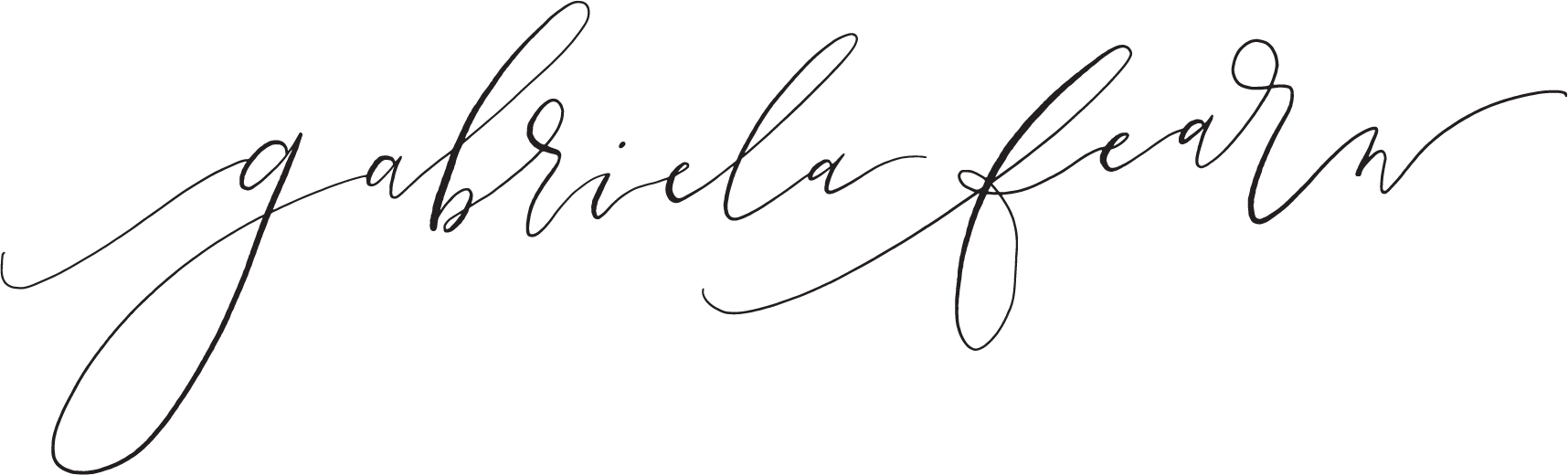HOW TO ORGANISE YOUR PERSONAL PHOTOS
I'm a big believer in family photos, for my clients and for myself. I take tons of photos and I also make it a priority to have family photos done once or twice a year.
I treasure these photos more than I can say, and because of that, I'm determined to fully enjoy them. This means figuring out a system for organising our photos and memory keeping projects, and actually sticking with it! I'll be publishing a separate post about memory keeping, and for now will stick with an explanation of how I deal with photos. I know that many of us are overwhelmed by our digital photos, and it might even be one of your New Year's resolutions to get on top of it. I hope that a peek into my process might help you find a system that works for you!
The first thing I do at the start of each year is make one master folder, called, for example, '2016 PHOTOS'. Within that folder, I create 12 subfolders, one for each month. I title them numerically so the months show up in sequence, i.e. '01-JANUARY 2016'. I recommend organising your photos within folders that you create in Finder, rather than using the 'Photos' program (if you're on a Mac).
Anytime I take photos with my real camera (my Canon DSLR), I try to import them to my computer within a day or two. I usually do this when my kids are asleep. I import all of my photos into Lightroom for editing, but you may find that unnecessary for your personal situation. If you'd like to try out Lightroom, you can find a free trial here.
This next step is key! Once my photos are edited, I export them into a new folder within their monthly folder and I rename the files by date, NOT by event. I learned this from Ronnie, and it totally rocked my world! So the new folder will look like 'Nov-18-2016' for example. And within that folder, the jpeg file names will look like 'Nov-18-2016-1.jpg'. This makes it so much easier to find my photos later on, instead of finding 5 different albums all called 'beach trip' (which is how I used to name my folders).
If you don't use Lightroom, you would want to import all of your photos, cull them, delete the files you don't want to keep and then rename the files you do want to keep. You can batch rename your files by date as explained above; here's a tutorial on how to do that without photo editing software.
Every time I add a new folder of images, I back them up to my two external hard drives. I could probably get away with doing this once a month, but I'm paranoid so I do it more often! I don't have all my photos backed up online, as I'm still trying to find an affordable solution for this. All of my favourite photos are printed in Artifact Uprising photobooks, so that's kind of like an extra back up. Another project on my to-do list is to buy a 3rd external hard drive and leave it in a different location.
When it comes to my iPhone, I plug that into my laptop at the end of each month and import my photos and videos into iPhoto. I then drag them into a new folder in the right monthly folder called 'iPhone-Nov-2016'. I have an alert set up in my Calendar on the 30th of each month to remind me to do this.
I know this is a lot of information so I hope it isn't too overwhelming. A couple of other resources I would recommend are: Life: Captured and Nancy Ray's ebook on organising personal photos. The key is to choose a system that works for you, and then be consistent! Set up alerts to remind you, have someone else watch your kids, and make the time to keep your photos organised. It's worth it! Feel free to leave a comment below with any questions or shoot me an email at info@gabrielafearn.com.au